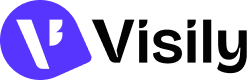Getting started with Visily – Theme Management
Theme Management
Project theme
Visily allows you to easily set up and manage your Project Theme, which includes important factors of a product’s design system – colors, fonts, sizing spacing, shadow, border radius and icon set. The theme is automatically applied to all the components in the UI library, templates and your actual designs to maintain the consistency of the entire project.
Project Theme panel
The Project Theme panel is on the right of your working screen. If it’s hidden, click the “Project Theme” icon to reveal.
Set up and customize your theme as you create a project
When you create a new project, whether you choose to start with a Project Template or a Blank Project, you have the option to customize your theme and preview it on some actual designs.
Theme editing
To edit the theme, click “Edit theme” in the Project Theme panel. Then, select and customize the theme’s elements, you can preview the changes before applying them.
Note: Changes in the theme are applied for all boards within the project.
Create new theme for the project
To generate a new theme along the design process and apply it on the current project, follow these steps:
- Click “…” in the project theme panel
- Choose “Create a new theme”
- Select a method to generate the new theme
- Preview and click “Apply” to apply the new theme for the entire project
Note: The new themes will be applied for all boards and screens within the project, and cannot be undone when applied.
To learn more about Visily themes, click here.