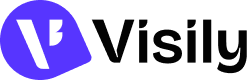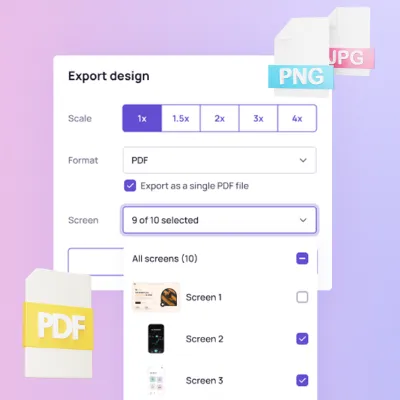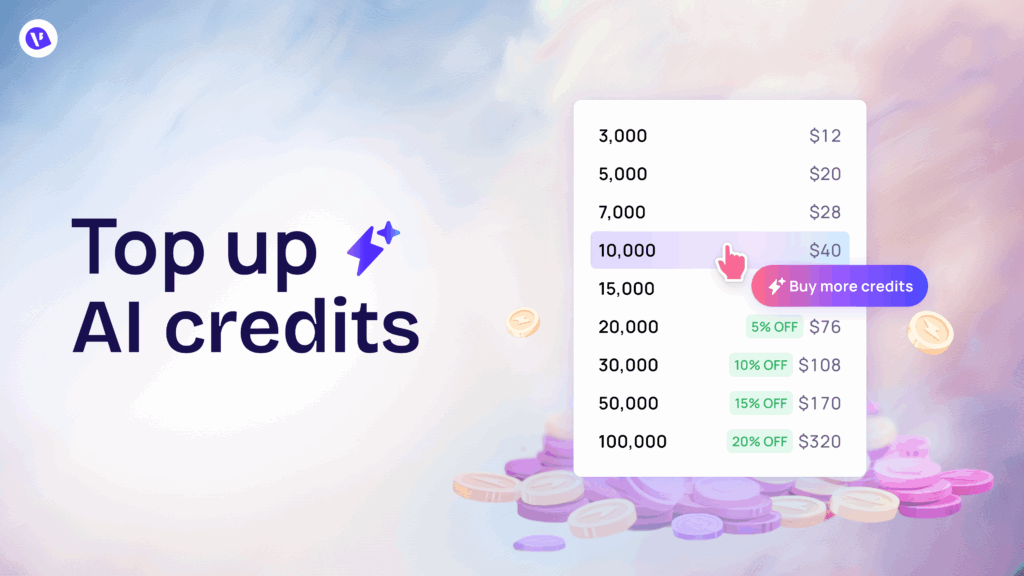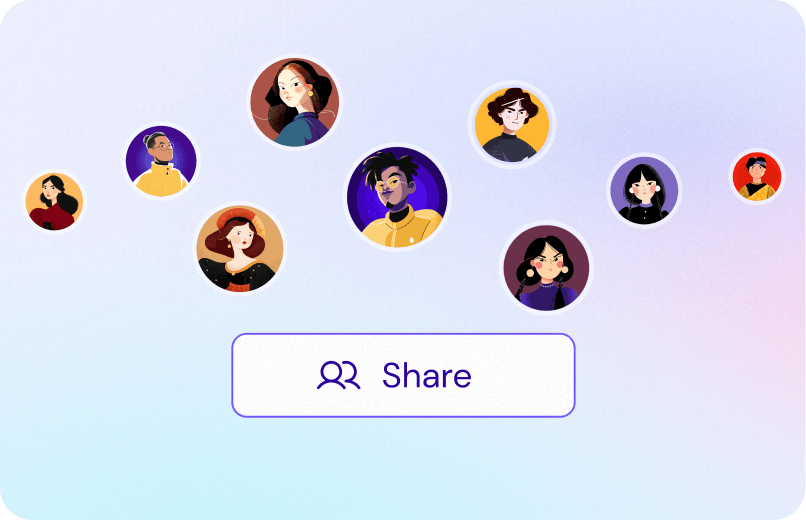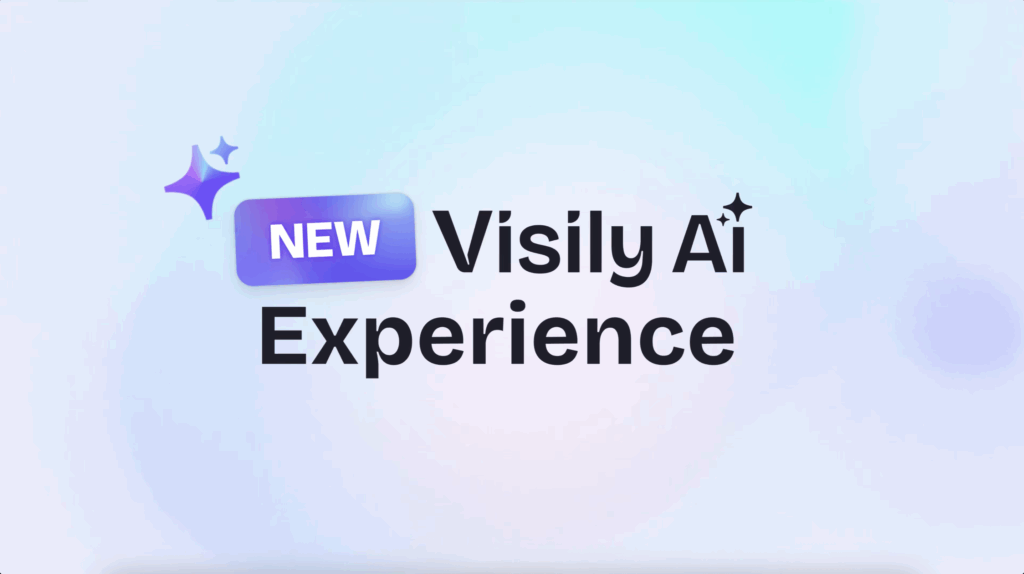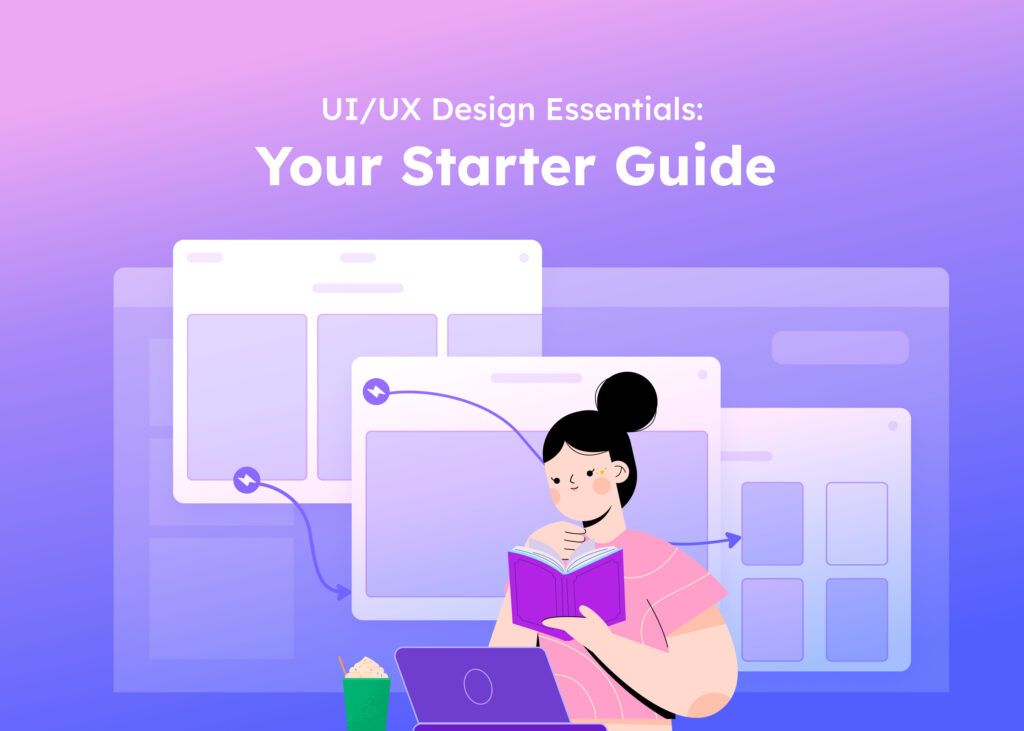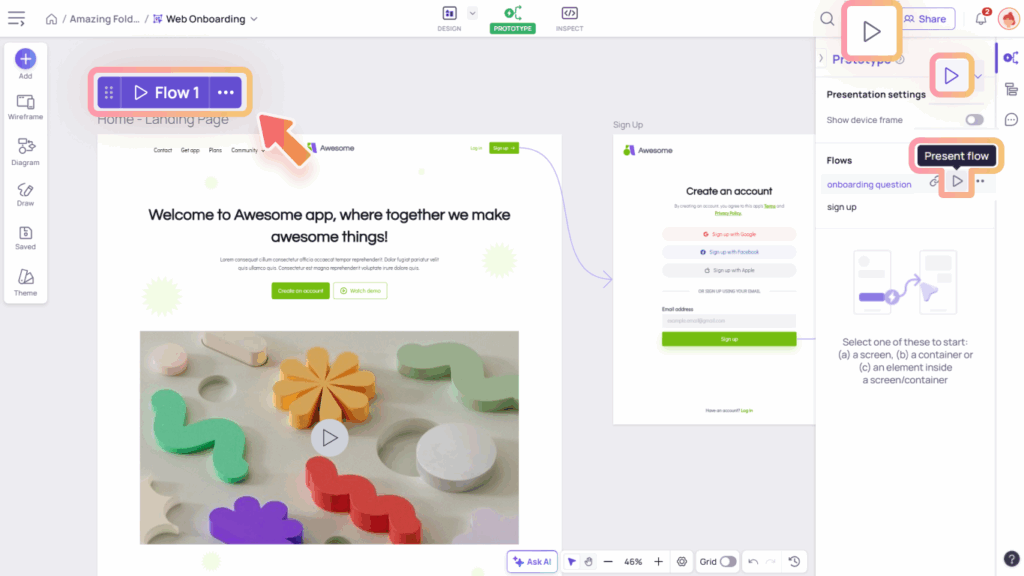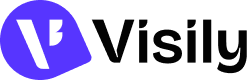Visily allows you to export your designs in multiple formats for presentations, documentation, design handoff, or sharing with others. You can export your designs in the following formats:
- PDF – Ideal for sharing presentations or printable versions of your boards.
- PNG / JPG – Great for high-quality image exports for documents or mockups.
- Figma – Export your designs to continue editing or refining in Figma.
Export to PDF, PNG, or JPG
You can export your designs to PDF, PNG, or JPG either through the Export dialog or directly by selecting the objects on the canvas.
Export Dialog
To open the Export Dialog, click the Share button in the top-right corner of your board, then switch to the Export tab.

In the Export Dialog, you can configure the following options:
- Export:
- Individual Screens: Export specific screens from your board. This is useful when you only need to share or present certain parts of your design.
- Individual Sections: Export selected sections from your board. Ideal for showcasing diagrams, specific content areas or components.
- Entire Board: Export the full board, including all screens and sections, as a complete design overview.
- Format: Choose between PDF, PNG, or JPG.
- Scale: Export from 1x to 4x (the Free plan supports 1× only).
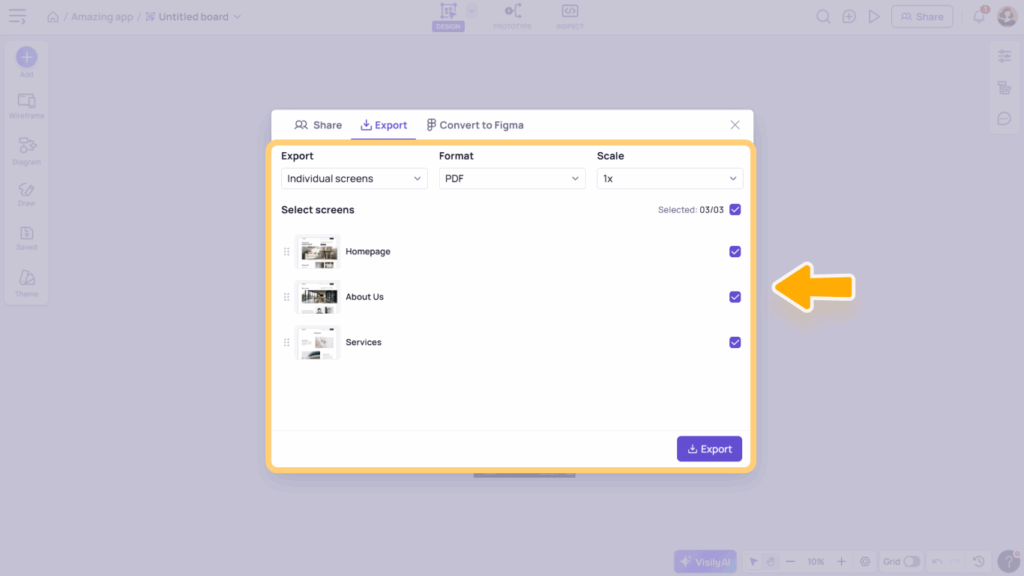

Export Selection
You can select screens or elements on your canvas and export them by right-clicking or using the More actions menu in the context toolbar. Then, choose your preferred export format and scale.
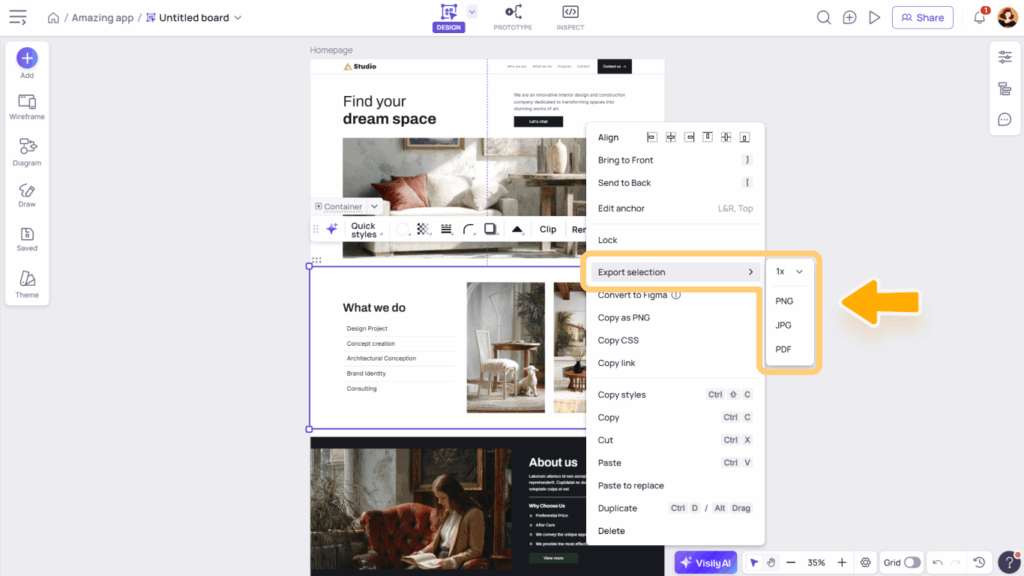
Alternatively, you can quickly copy a selected screen or element as a PNG image by choosing Copy as PNG from the More actions menu, then paste it as an image into any other application where you want to present your design.
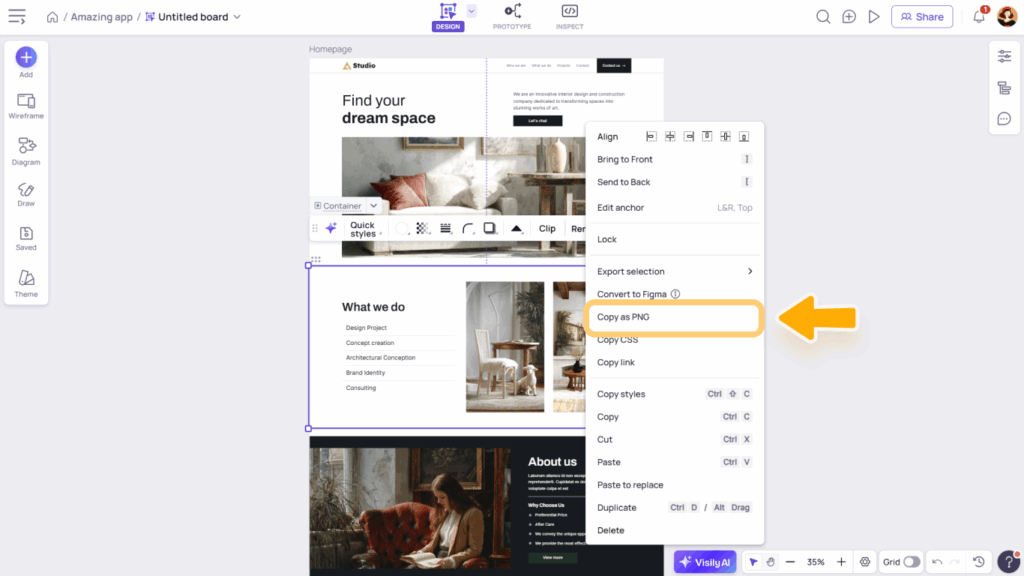

Export to Figma
Enhance your team’s collaboration and workflow with the Visily Figma Plugin. It allows you to easily transfer your designs from Visily to Figma—ideate in Visily, then refine and finalize in Figma.
To get started, check out the Export Design to Figma Guide.
Inspect design
In addition to the export options above, Visily also lets you inspect your designs to view and download CSS properties for each element. You can copy individual styles or export the full Tailwind config file.
To learn more, check out our Inspect Design Guide.